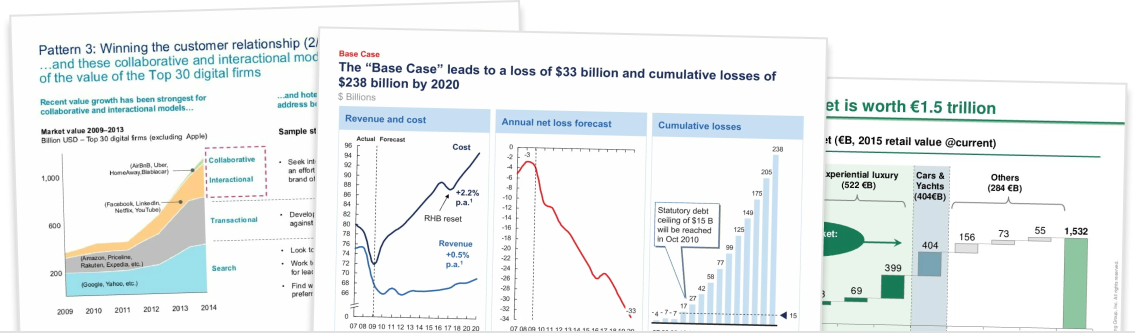What is TeamSlide?
Over the last decade, I’ve worked as a management consultant, worked in internal Strategy and M&A, and as a product manager. And in that time, I must have written hundreds of slide decks.
I’ll be honest, I have rarely started a slide deck from a blank slate. In most cases, I would piece together slide decks using slides from various existing presentations.
But finding content was a frustrating and tedious process. I could always picture the slide in my head, but I would often forget which deck I saw it in.
TeamSlide is a PowerPoint add-in that has been developed to solve this “slide management” problem. It helps teams find and manage slides across multiple systems, ensures that teams always have the latest version of their slides, and measures which slides are most commonly used by team members.
Main features and benefits
TeamSlide solves slide management for teams in a few key ways:
- Consolidated search and slide management: It connects with your content management systems (e.g. SharePoint, Google Drive, OneDrive, DropBox, etc.), catalogues your slides, and enables you to search for slides across all systems at once.
- Latest version: It syncs with your content management systems every hour to check slide versions, will automatically notify you if it finds a newer version of a slide, and let you update with a click.
- Analytics: It tracks common search terms and slide usage to help teams understand which slides are highly utilized.
- Works within PowerPoint: Everything can be done from a single, unified toolbar that sits natively in PowerPoint.
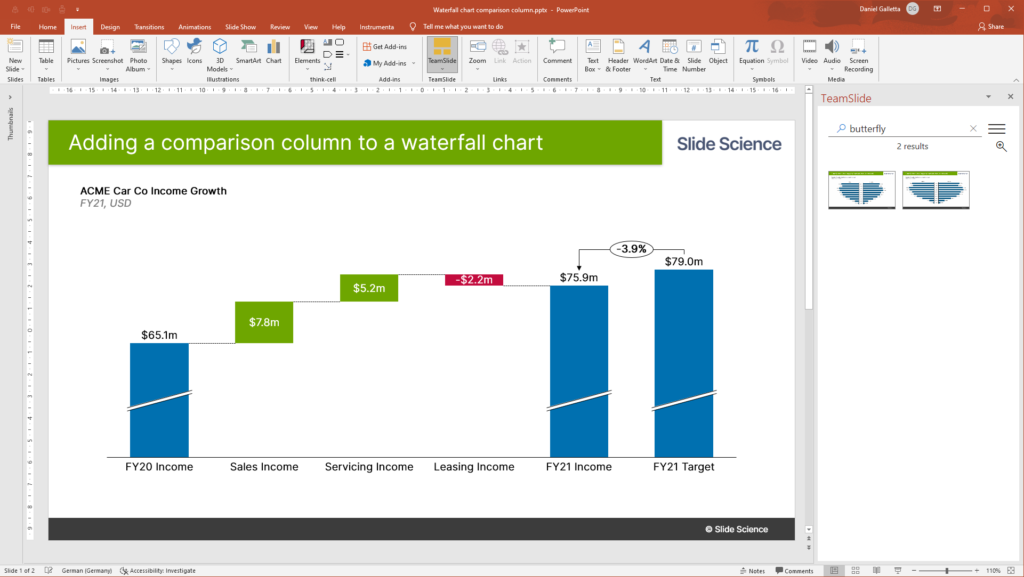
Who is TeamSlide for?
I’ll start by explaining who TeamSlide is not for. If you are an individual contributor who occasionally writes slide decks and doesn’t regularly re-use existing slides, then you may not get a huge benefit from a tool like TeamSlide.
But if you have a large library of existing slides that you need to search and access easily, or a large team who are sharing and updating slides, then TeamSlide can seriously speed up and simplify your workflow.
I can see the most benefit for small teams who need to manage a set of commonly used slides and collateral (e.g. proposal templates, marketing slides, etc.) or larger organizations that need a simple interface into their various content management systems.
How I use TeamSlide
As you might imagine, I’ve put together many slides for this website. In particular, I often create the same slides for various think-cell tutorials. For example, I will use a basic bar chart to illustrate how to label a chart and another basic bar chart to show how to use difference arrows.
Before TeamSlide, I would try to find the original version of the bar chart slide, copy it, then use it in the new tutorial. But I now have over 50 folders of different tutorials, and finding those original slides is extremely cumbersome.
Since installing TeamSlide, I simply click on the icon in the PowerPoint ribbon menu, open up the TeamSlide toolbar, and preview and search for the slide I need. With a couple of clicks, I’ve found and imported the slide.
For me, TeamSlide is a great complement to Think-Cell. On the one hand, I use Think-Cell primarily for charting, layouts and automation. And on the other hand, I use TeamSlide to manage my slide template library.
Plans and pricing
TeamSlide has a Personal plan and a Business plan, which are charged on a per user, per year basis:
- The Personal plan starts at 160 EUR per year. It helps each user search their own personal cloud drive (OneDrive and Egnyte, others coming soon).
- The Business plan is priced on a bespoke basis. It allows teams to search a managed central repository with more integrations (SharePoint, Dropbox, Google Drive, Box, OneDrive, Egnyte, Widen). It also includes version control for PC users, and reporting and analytics.
If you’re interested in learning more about TeamSlide, head over to their website and check them out.