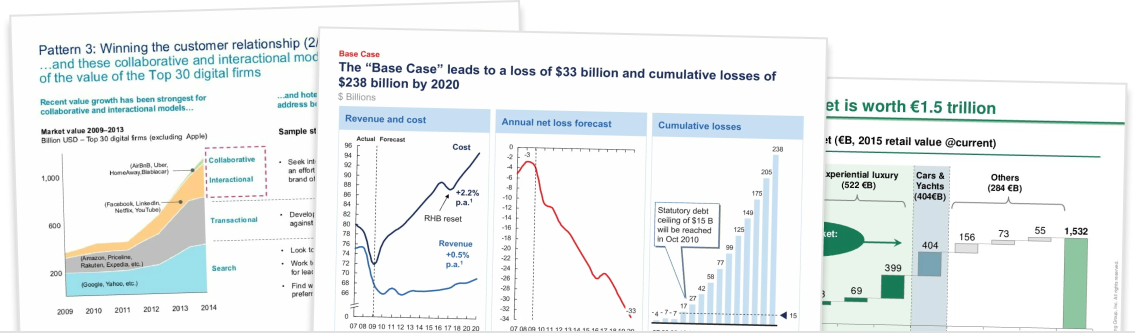CAGR (or compound annual growth rate) is a measure of growth over time. In most cases, CAGR is used to show the annual growth required to reach an end value, given a particular start value.
For example, if we have $2,000 today and want to reach $5,000 in five years’ time, then we need to achieve a CAGR of 20% p.a.
A CAGR arrow is a way to visualize growth rate on a chart. The arrow spans over the data range that is being measured and the CAGR is circled in the center of the arrow.
In this tutorial, we will show you how to add CAGR arrows in think-cell.
Step 1. Insert a chart into your slide

Start by inserting a chart into your slide using think-cell. Navigate to Insert on the PowerPoint ribbon, then click Elements and select the chart that you’d like to insert.
CAGR arrows can be used on column charts, bar charts, combination charts, line charts, area charts and waterfall charts.
Step 2. Right-click on the chart and select ‘Add Compound Growth Arrow’

Right-click anywhere on your chart and select ‘Add Compound Growth Arrow’. This will add a default CAGR arrow that spans the entire range of your chart.
Think-cell will automatically calculate the CAGR based on the initial value, final value, and the number of years in your dataset.
Step 3. Drag the anchor points over your desired range

If you don’t want your CAGR arrow to span the entire range of the chart, then click on the CAGR arrow’s line, then drag the anchor points to your desired range.
Step 4. Left-click on the label to format the text and style the arrow

Finally, you can style the CAGR arrow label by left-clicking on the label and changing either the style and format of the text, circle or arrow.