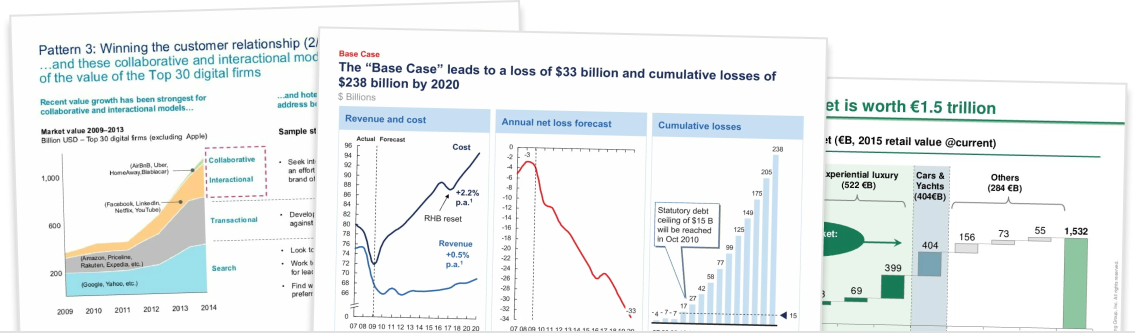Have you ever found a chart with data that perfectly illustrates the point you’re trying to make… but it’s not labeled properly?
If the chart’s axes are labelled but the columns or bars are not, then you’d usually try to figure out the values of the data points using a ruler or some wild guesses.
Instead, you can now use Think-Cell can help you extract the data points from any column or bar chart using their Chart To Data Tool.
Step 1. Insert a Think-Cell chart

To use Think-Cell’s chart to data tool, navigate to Insert > Elements, and select a chart as normal. Bar and column charts work best.
Step 2. Click the ‘Extract Numerical Data’ in the data popup

As always, the Think-Cell chart’s datasheet will appear. Instead of typing the data in manually, click on the button at the top of the green window that says ‘Extract Numerical Data from Column or Bar Chart Images’.
Step 3. Place the capture tool over the chart you’d like to scan

Now a Chart Data Capture window will appear. Drag this window over an unlabelled bar or column chart to capture its data. It is important that you cover the entire chart, including the chart labels. To help with this, you can resize the window to any dimensions.
Step 4. Click ‘Fill Datasheet’ to capture the data

Once you have covered the image, check to see whether all the data has a red border and the x-axis has a green line. This means that Think-Cell is correctly reading your data.
Click Fill Datasheet. The data will appear in the normal Think-Cell datasheet. It’s always good to eyeball the data and the chart to confirm that Think-Cell has captured it correctly.