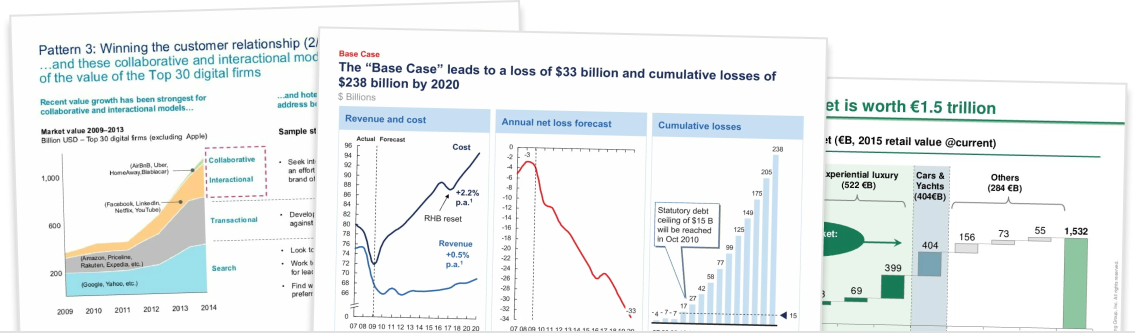In this tutorial, we show you how to highlight parts of your scatter or bubble charts using partitions in Think-Cell. Partitions allow you to divide your chart into segments to highlight differences in your data.
Step 1. Build your scatter or bubble chart

Start by building your scatter chart or bubble chart in Think-Cell. In the chart above, I’ve put together a bubble chart and highlighted a few priority industries.
I want to further highlight the priority industries by adding a partition and setting a light green background color.
Step 2. Add a trendline

Next, we need to add a trendline to our chart. To do this, right-click on the chart and click on the icon that says ‘Add Trendline/Partition’. This will automatically add a horizontal line to your chart.
Step 3. Drag the anchor points to the edge of the chart

Then left-click on the line, which will highlight it in blue. At each end of the line you’ll see white circled, left-click and drag those circles to the edge of the chart, so that you slice your chart into segments or partitions.
Step 4. Add a fill color and style the line

Once you’ve dragged your line anchor points to the edge of the chart, left-click on the line and change the first dropdown from ‘No Fill’ to the fill colour of your choice.
In addition, you can change the format and color of the line if you’d like to do so.
Step 5. Flip the fill if required

By default, Think-Cell will add the fill to the ‘lower-left’ partition. If you’d like the fill colour to be on the other side of the line, right-click on the line and click the icon that says ‘Flip Filled Side’. You can do the same thing by double-clicking on the line.
Step 6. Add more partitions

And then you’re done! You can now add more partition lines and add more fill colours. In fact, you can do some pretty fancy things by playing with partitions and fill colors. Feel free to test some out.