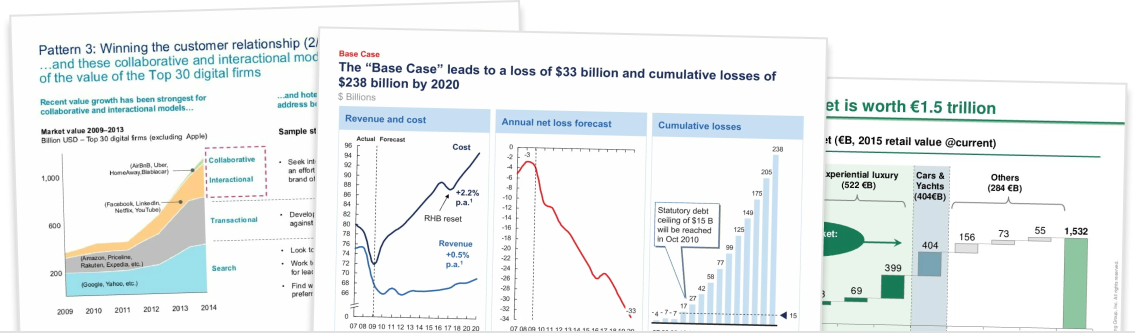The most experienced Powerpoint users are able to build slides really quickly using shortcuts. And one of the most useful shortcuts is selecting multiple elements. In this tutorial, we’ll show you four quick ways to multi-select elements in Think-Cell.
Method 1: Using CTRL+A to select groups of elements
When using Think-Cell, you’ll often find yourself trying to select all elements of a certain type. For example, all category labels or all segments in a particular series.
The quickest way to multi-select a group of elements like this is to left-click one of the elements, then press CTRL+A. This will automatically multi-select every element of that type.
For example, if you wanted to select every label in a series, then left-click on one of the labels and press CTRL+A. All of the labels in that series will be highlighted. As a bonus, you can continue pressing CTRL+A to select all of the labels in all series, and CTRL+A again to select all labels in the chart.
Method 2: Using SHIFT to select a range of elements
You might also want to select a visual range of elements in a certain part of a chart. For example, a subset of point labels in your scatter plot.
One handy way to do this is to left-click the first element in the range, hold SHIFT, then left-click on the last element in the range. Think-Cell will automatically select any elements between the two elements you clicked. They call this the logical multi-selection feature.
This can be used for any visual range and in any direction. For example, you can multi-select a range of column chart total labels (horizontally), segment labels (vertically), and points on a scatter plot (diagonally).
Method 3: Holding CTRL and left-clicking on individual elements
Sometimes you just want to select a few elements that aren’t necessarily related. For example, you might want to select on series label, one segment, and a label axis.
The fastest way to do this is to hold CTRL and left-click on the elements you’d like to multi-select.
Method 4: Holding the left mouse button and dragging over charts
If you want to quickly select multiple charts, then you don’t have to use the keyboard at all. Instead, you can simply click and hold down the left mouse button and drag it over the charts you’d like to select.
This is the best way to resize multiple charts at once. But just note, this method won’t work on elements within a chart.